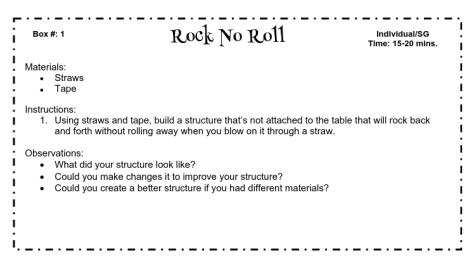Ok, you are 1:1 now what…my school is looking ahead and we are pushing our teachers to look at their copies and see where they can downsize. It’s a struggle, not that my teachers are fighting the paper situation, but they are downsizing and it still isn’t enough for the administration. We are not 1:1 yet so, my teachers are not able to use technology every day. We utilize Google Classroom and Master Connect to give tests. The biggest issue I see with my teachers are those who teach Math. Here are some ideas for my Math Teachers:
Knowtes is a flash card based learning community that allows teachers and students to build flash card decks online. The flash cards can then be studied online. When cards are added to a Knowtes deck, it becomes due at optimized intervals. The Knowtes ‘Adaptive Learning Engine’ adjusts how frequently cards should be studied based on how well students know them. Knowtes decks can be easily shared between teachers, students, and peer groups. Each student gets their own study room where they can organize their decks and study. The study rooms include helpful tips for studying. Cards can be created with text, images, audio, and video. This is a great way for students to study sans 3×5 note card. These are truly smart flash cards, if a student consistently gets an answer wrong, it requires them to study it more than those that they consistently get right. What paper note card can do that?
2.Sketch Up https://www.sketchup.com/
Easy 3D drawing for both teachers and students.
3. GeoGebra https://www.geogebra.org
GeoGebra is dynamic mathematics software for all levels of education that brings together geometry, algebra, spreadsheets, graphing, statistics and calculus in one easy-to-use package. GeoGebra is a rapidly expanding community of millions of users located in just about every country. GeoGebra has become the leading provider of dynamic mathematics software, supporting science, technology, engineering and mathematics (STEM) education and innovations in teaching and learning worldwide.